How to install Ibo Player Pro on Windows?

Ibo Player Pro on windows has become a favored multimedia player for users seeking a versatile and efficient way to manage and enjoy their audio and video content on Windows. Known for its user-friendly interface and support for a wide range of media formats, Ibo Player Pro aims to provide a seamless playback experience. This guide will walk you through two distinct methods to install Ibo Player Pro on Windows operating system, ensuring you can quickly start enjoying your favorite media.
Understanding Ibo Player Pro
Ibo Player Pro is designed to be a comprehensive media solution for Windows users. It typically offers features such as support for various audio and video codecs, playlist creation and management, subtitle handling, and customization options to tailor the playback experience to your preferences. Whether you’re watching movies, listening to music, or managing a large media library, Ibo Player Pro strives to be a reliable and efficient tool. Let’s explore the different ways you can install it on your Windows PC.
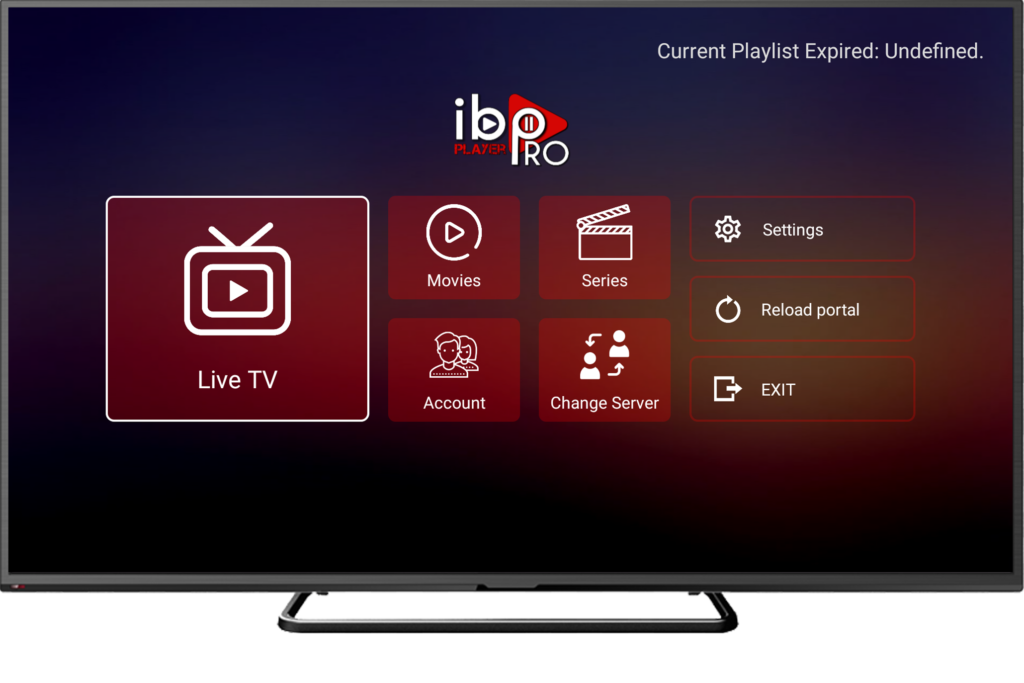
Method 1: Installation via the Microsoft Store
The Microsoft Store provides a convenient and secure way to discover and install applications on your Windows PC. If Ibo Player Pro is available in the Microsoft Store, this is often the simplest and most recommended method.
- Open the Microsoft Store: Click on the Microsoft Store icon on your taskbar (it usually looks like a shopping bag with the Windows logo) or search for “Microsoft Store” in the Start Menu and open it.
- Search for Ibo Player Pro: Once the Microsoft Store is open, use the search bar located at the top right of the window. Type in “Ibo Player Pro” and press Enter or click the search icon.
- Locate Ibo Player Pro in the search results: Browse through the search results to find the official Ibo Player Pro application. Look for the app name and the developer information to ensure it’s the correct application.
- Click “Get” or “Install”: Once you’ve found Ibo Player Pro, click on its listing. You will then see a button labeled “Get” or “Install.” Click this button to begin the download and installation process.
- Wait for Installation: The Microsoft Store will automatically download and install Ibo Player Pro on your computer. You can monitor the progress on the app’s page.
- Launch Ibo Player Pro: Once the installation is complete, you will usually see an “Open” button. Click it to launch Ibo Player Pro. You can also find the application in your Start Menu under the list of installed apps.
Method 2: Installation via a .exe File
Alternatively, you can install Ibo Player Pro on windows using a direct executable (.exe) file HERE.
- Click the .exe File: Find the Ibo Player Pro installation file (the .exe file) on your computer. This might be in your Downloads folder or another location where you saved it.
- Double-Click to Run: Double-click the .exe file to begin the installation process.
- Follow the Installation Wizard: A setup wizard will appear, guiding you through the installation steps. Read each screen carefully and follow the instructions provided. You will likely need to agree to the license terms, choose an installation location, and configure any optional components.
- Complete the Installation: Continue clicking “Next” or “Install” as prompted by the wizard. Once the installation is complete, you will usually see a confirmation message and an option to launch Ibo Player Pro.
- Launch Ibo Player Pro: You can either check the box to launch the application immediately after installation or find it in your Start Menu under the list of installed programs.
Check out our IPTV service subscriptions!
Important Considerations
- Source Reliability: When using a .exe file, ensure you are obtaining it from a trusted source to avoid installing potentially harmful software.
- System Requirements: Before installing, check the system requirements for Ibo Player Pro on windows to ensure your PC meets the necessary specifications.
- Administrator Privileges: You may need administrator privileges on your computer to install new software using a .exe file.
Conclusion
Installing Ibo Player Pro on Windows PC is a straightforward process that can be accomplished through the Microsoft Store for a seamless experience or by using a direct .exe installer file. Choose the method that best suits your needs and ensures you are obtaining the software from a reliable source. Once installed, you can begin to explore the features of Ibo Player Pro and enhance your media playback on Windows.
Frequently Asked Questions (FAQ)
Is it safer to install Ibo Player Pro from the Microsoft Store or a .exe file?
Generally, installing from the Microsoft Store is considered safer as Microsoft scans apps for potential security threats before making them available. When using a .exe file, it’s crucial to ensure you are downloading it from the official Ibo Player Pro on windows website or a trusted source.
What if I encounter issues during the installation from a .exe file?
If you face problems, ensure that your system meets the minimum requirements for Ibo Player Pro and that you have administrator privileges. Temporarily disabling antivirus software might help, but remember to turn it back on after installation. If the issue persists, consult the Ibo Player Pro support resources.
Will Ibo Player Pro automatically update if installed via a .exe file?
No, applications installed using a .exe file typically do not update automatically through the Windows Store. You will usually need to manually check for updates on the Ibo Player Pro website and download and install the newer version yourself.
What are the benefits of installing from the Microsoft Store?
Installing from the Microsoft Store offers benefits such as automatic updates, easier uninstallation, and a degree of security assurance as apps are reviewed by Microsoft.
Can I install Ibo Player Pro on older versions of Windows?
The compatibility of Ibo Player Pro with older Windows versions will depend on the specific requirements of the application. Check the official Ibo Player Pro website or the app listing in the Microsoft Store for supported operating systems.
Do I need an internet connection for both installation methods?
Yes, you will need an active internet connection for both methods. For the Microsoft Store, it’s required to download the application. For a .exe file, while you might already have the file, an internet connection might be needed for downloading additional components during installation or for activation.
Contact us if you have any question!