How to install Ibo Player Pro on Iphone from App Store?
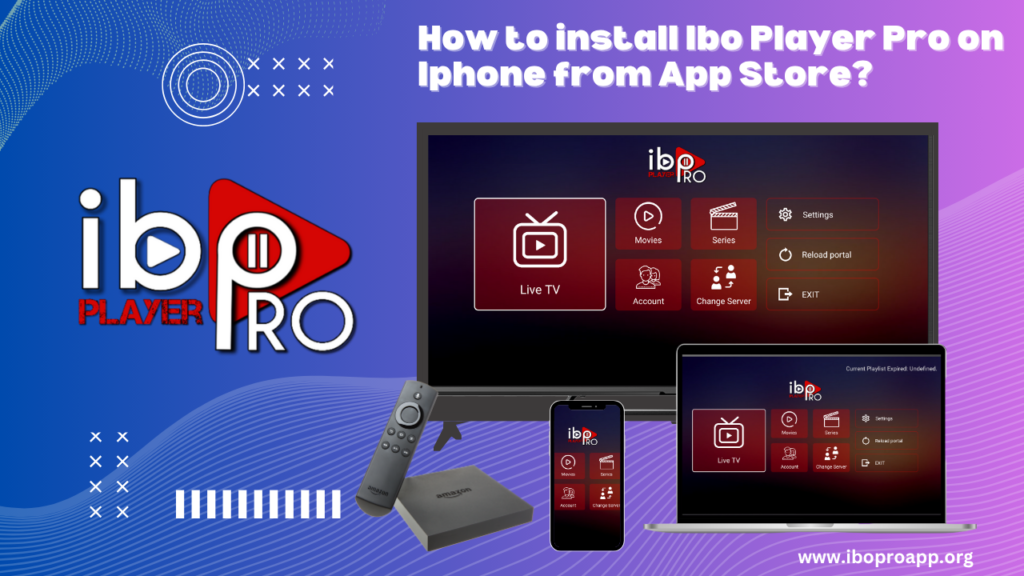
Ibo Player Pro on iphone has garnered attention as a versatile media player, offering iPhone users a streamlined and efficient way to manage and enjoy their favorite audio and video content. Known for its intuitive interface and support for a variety of media formats, Ibo Player Pro aims to enhance the mobile media experience. This guide will walk you through the straightforward process of installing Ibo Player Pro on iPhone directly from the App Store, ensuring you can quickly access its features and start enjoying your media on the go.
Understanding Ibo Player Pro on iPhone
Ibo Player Pro on iphone for iOS is designed to provide a user-friendly platform for playing various media files on your iPhone. It often includes features such as support for popular video and audio codecs, the ability to organize media into playlists, subtitle support, and customizable playback options. Whether you want to watch videos, listen to music, or manage your personal media library on your iPhone, Ibo Player Pro strives to be a reliable and feature-rich application. Installing it from the App Store is the most direct and secure method to get started.
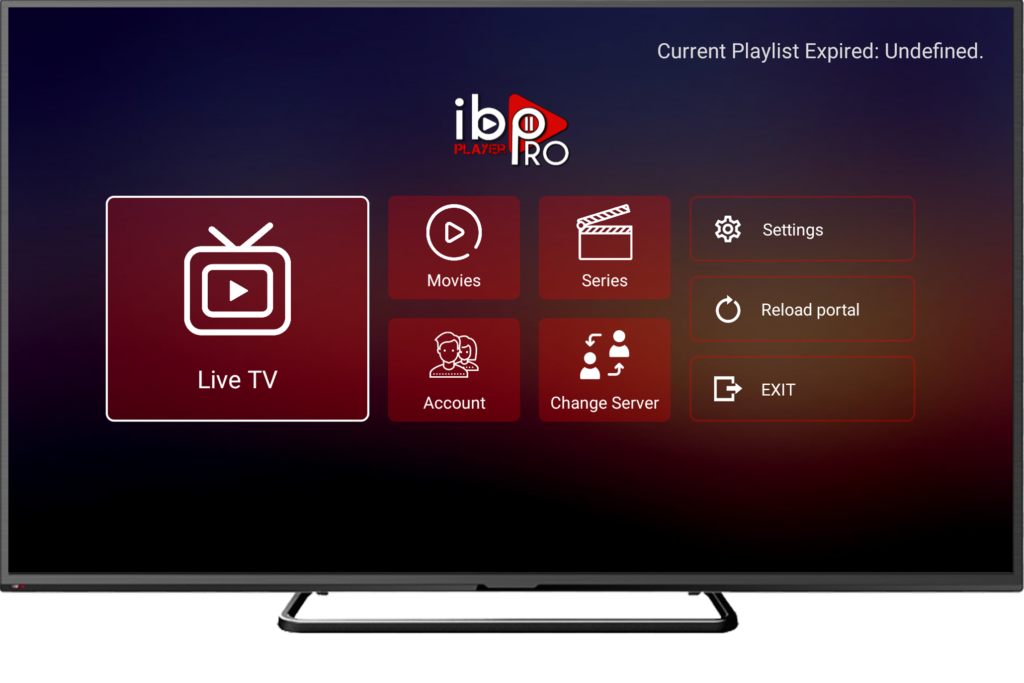
Step-by-Step Guide to Installing Ibo Player Pro from the App Store
The Apple App Store is the official marketplace for iOS applications, providing a safe and easy way to discover and install apps on your iPhone. Here’s how to install Ibo Player Pro:
- Open the App Store: Locate the App Store icon on your iPhone’s Home Screen (it’s a blue icon with a white “A” made of three lines). Tap on it to open the App Store.
- Search for Ibo Player Pro or Click this Direct Link to to the App from App Store : Once the App Store is open, tap on the “Search” tab located at the bottom right corner of the screen. Then, tap on the search bar at the top of the screen.
- Enter “Ibo Player Pro”: Type “Ibo Player Pro” into the search bar using the on-screen keyboard. Tap the “search” button (usually a blue button on the bottom right of the keyboard).
- Locate Ibo Player Pro in the search results: Browse through the search results to find the official Ibo Player Pro application. Look for the correct app name and the developer information to ensure you are selecting the intended app. Pay attention to the app icon and ratings as well.
- Tap “Get” or the Cloud Icon: Once you’ve found Ibo Player Pro, tap the “Get” button next to it. If you have previously downloaded the app, you might see a cloud icon with a downward arrow instead; tap that icon.
- Authenticate the Download: You may be prompted to authenticate the download using Face ID, Touch ID, or your Apple ID password. Follow the on-screen instructions to authorize the installation.
- Wait for Installation: The App Store will begin downloading and installing Ibo Player Pro on your iPhone. You can monitor the progress directly on the app icon on your Home Screen. A progress wheel will appear, and once the download is complete, the icon will become fully visible.
- Launch Ibo Player Pro: Once the installation is finished, tap the Ibo Player Pro app icon on your Home Screen to open the application and start using it.
Check out our IPTV service subscriptions!
Important Considerations
- Internet Connection: Ensure your iPhone is connected to a stable Wi-Fi or cellular data network to download the app.
- Sufficient Storage: Make sure your iPhone has enough free storage space to accommodate the Ibo Player Pro app. You can check your storage usage in the iPhone’s Settings under “General” and then “iPhone Storage.”
- iOS Compatibility: Verify that your iPhone’s iOS version is compatible with the requirements of Ibo Player Pro, which are usually listed in the App Store under the app’s information.
Conclusion
Installing Ibo Player Pro on iPhone from the App Store is a simple and secure process. By following these steps, you can quickly get the app up and running and begin to enjoy your media content on your iOS device. The App Store ensures a safe download and installation experience, making it the recommended method for getting Ibo Player Pro on your iPhone.
Frequently Asked Questions (FAQ)
Is installing Ibo Player Pro from the App Store safe?
Yes, the Apple App Store is a secure platform where apps undergo a review process before being made available to users. Installing Ibo Player Pro from the App Store is the safest way to get the app on your iPhone.
Do I need to pay to download Ibo Player Pro from the App Store?
The pricing of Ibo Player Pro can vary. Check the app’s listing in the App Store to see if it is a paid app, a free app with potential in-app purchases, or a free app with no additional costs.
What if I can’t find Ibo Player Pro in the App Store?
If you cannot find Ibo Player Pro in the App Store, it might not be available in your region, or it could have been removed from the store. Double-check the spelling and ensure your App Store region settings are correct.
Will Ibo Player Pro automatically update after installing from the App Store?
Yes, if you have automatic app updates enabled in your iPhone’s settings, Ibo Player Pro will automatically update to the latest version when updates are available.
What if I have issues installing Ibo Player Pro from the App Store?
Ensure you have a stable internet connection and sufficient storage space on your iPhone. You might also try restarting your iPhone and then attempting the download again. If the problem persists, contact Apple Support or the app developer for assistance.
Can I install Ibo Player Pro on my iPad using the same method?
Yes, the process for installing apps on an iPad from the App Store is the same as on an iPhone. Simply search for “Ibo Player Pro” in the App Store on your iPad and follow the installation steps.
Contact us if you have any question!