Ibo Player Pro Guide: Simple and Easy Setup
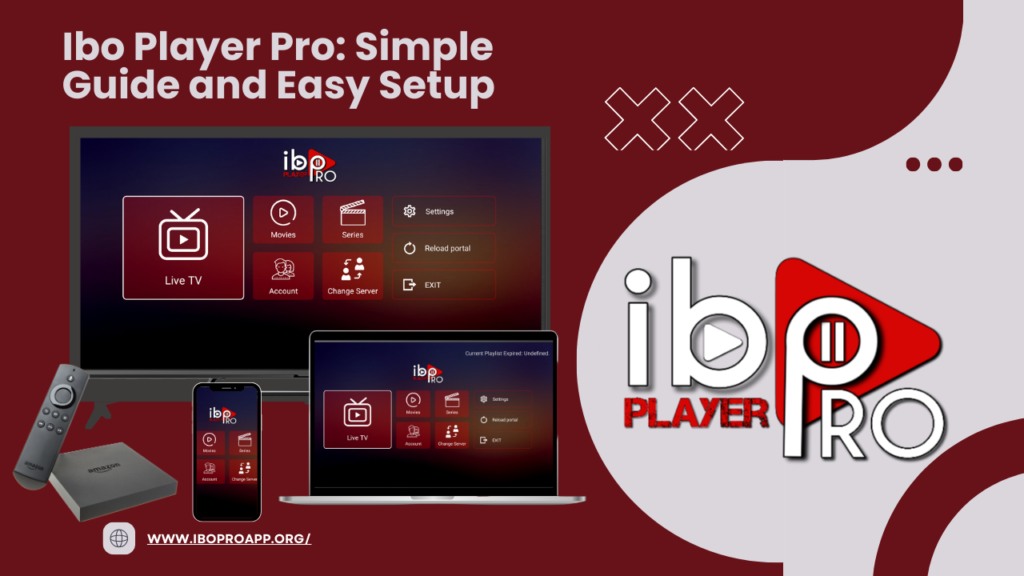
Ready to simplify your media streaming? This Ibo Player Pro guide offers an accessible way to manage and watch your favorite content. This ibo player pro guide provides a clear overview of its main features and a simple walkthrough for setting it up.
Discover the Key Features of Ibo Player Pro
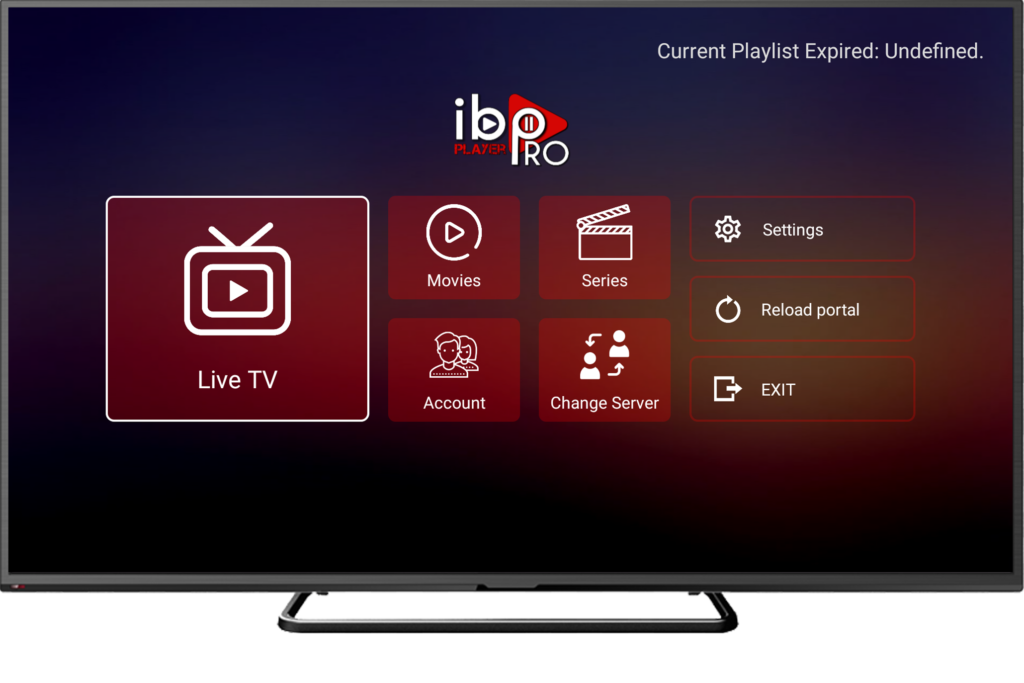
Ibo Player Pro is designed for ease of use while providing essential features for a smooth streaming experience:
- M3U Playlist Support: Easily load your M3U playlists to access a wide range of channels.
- User-Friendly Interface: Enjoy a clean and intuitive design for effortless navigation.
- High-Quality Streaming: Supports all screen resolutions, including 4K, for optimal viewing.
- Fast Streaming: Optimized for quick loading of your content without lags.
- Favorites List: Save your preferred channels, movies, and series for quick access.
- Subtitle and Language Selection: Choose from available subtitles and audio languages in supported content.
- Parental Control: Manage content access for a family-friendly environment.
Simple Steps to Set Up Ibo Player Pro
Getting started with this Ibo Player Pro guide is a breeze. Follow these simple steps:
- Get an M3U URL or Playlist: You’ll need an M3U link or playlist from your IPTV provider. Ibo Player Pro itself does not provide content.
- Visit the Ibo Player Pro Website: Go to the official Ibo Player Pro website to upload your playlist. The exact website might vary depending on your device (e.g., iboiptv.com).
- Upload Your Playlist: Follow the instructions on the website to upload your M3U URL or file.
- Activate Your Account: Complete the activation process as instructed on the website. This might involve entering a device MAC address or a specific key.
- Launch Ibo Player Pro on Your Device: Open the Ibo Player Pro application on your smart TV, streaming device (like Roku or Firestick), or mobile device.
- Start Watching: Once activated, your channels and content should be loaded, and you can begin enjoying your media.
Quick Tips for a Smooth Setup
- Ensure you have a stable internet connection for uninterrupted streaming.
- Double-check the M3U URL or playlist provided by your service provider for accuracy.
- Refer to the Ibo Player Pro website or your provider’s instructions for any device-specific setup nuances.
Navigating the Ibo Player Pro Interface
The Ibo Player Pro interface is designed to be straightforward:
- Main Menu: Easily access different sections like channels, movies, series, and settings.
- Channel List: Browse through the available live TV channels from your playlist.
- Video-on-Demand (VOD): Explore movies and series if your provider offers this content.
- Playback Controls: Use standard controls for play, pause, rewind, and fast forward.
- EPG (Electronic Program Guide): If supported by your provider, view the TV schedule.
Frequently Asked Questions
Does Ibo Player Pro provide channels?
No, Ibo Player Pro is a media player. You need to have an M3U playlist or URL from your IPTV service provider to watch content.
On which devices can I use Ibo Player Pro?
Ibo Player Pro is available on various platforms, including Android smart TVs, Android sticks, smartphones, tablets, Roku devices, iOS, and macOS. Check out our ibo player pro installation area.
Is there a cost to use Ibo Player Pro?
Ibo Player Pro may offer a free trial period. After that, it might require a one-time purchase for lifetime use, but this can vary. Check the official website for the most up-to-date pricing information.
Check out our IPTV service subscriptions!
Conclusion: Enjoy Simple and Effective Streaming with this Ibo Player Pro Guide
This Ibo Player Pro guide provides a simple yet effective solution for streaming your IPTV content. With its easy setup and user-friendly interface, you can quickly access and enjoy your favorite TV shows, movies, and sports. Just ensure you have a valid M3U playlist from your provider, and you’re ready to go!
Contact us if you have any question!