Ibo Pro Player Installation Guide: Step-by-Step for All Your Devices
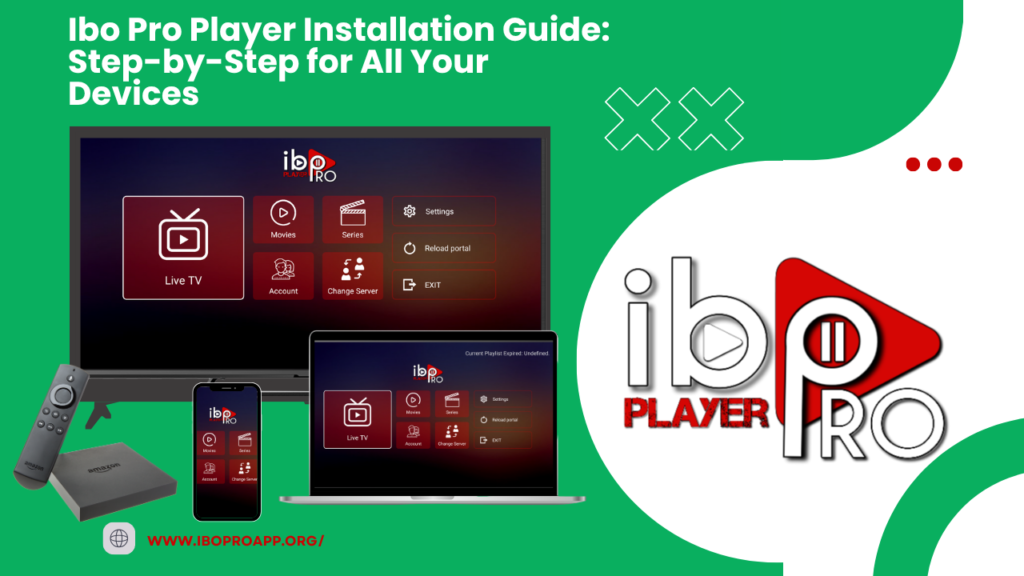
Ibo Pro Player has established itself as a versatile and user-friendly media player, catering to individuals who seek a robust solution for managing and enjoying their digital entertainment. With its broad format support and intuitive interface, Ibo Player pro aims to provide a seamless playback experience across a multitude of devices. This comprehensive guide will walk you through the installation process of IboPlayer pro on various platforms, ensuring you can easily access and enjoy your favorite media content, no matter the device you’re using.
Understanding Ibo Pro Player
Ibo Player Pro is engineered to be a comprehensive media hub, supporting a wide array of audio and video codecs. Its features often include playlist management, subtitle handling, and customization options, allowing users to tailor their viewing and listening experience. The goal of Ibo Player Pro is to provide a consistent and high-quality media playback experience, making it a popular choice for those who consume digital content regularly. Let’s delve into how to install Ibo Player Pro on your preferred devices.
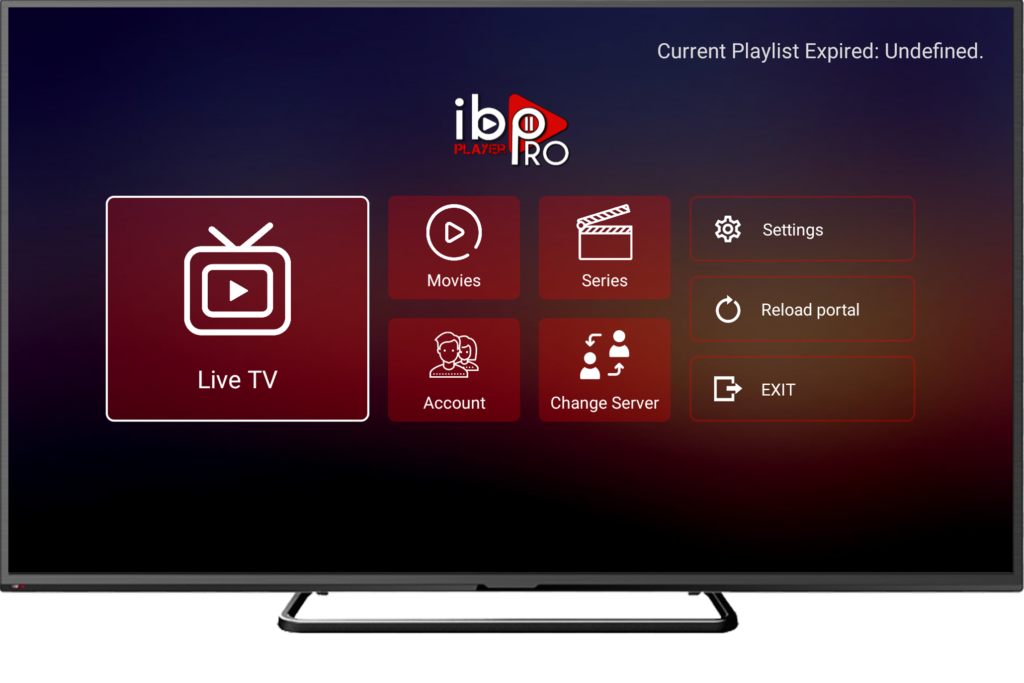
Installation on Windows
To install Ibo Pro on your Windows PC, you typically have two primary methods:
- Via the Microsoft Store: Open the Microsoft Store, search for “Ibo Pro Player,” and click “Get” or “Install.” Follow the on-screen instructions to complete the installation.
- Using a .exe File: If you have a .exe installer for IboPro Player, locate the file and double-click it to run the setup wizard. Follow the prompts to choose your installation preferences and complete the process. Ensure the .exe file is from a trusted source.
Installation on Android TV
Installing Ibo Player Pro on your Android TV often involves using the “Downloader” app due to potential unavailability in the official Google Play Store for TV.
- Install Downloader: Open the Google Play Store on your Android TV, search for “Downloader,” and install it.
- Enable Unknown Sources: Go to your Android TV’s Settings, then Security & restrictions or Apps, and enable “Install unknown apps” for the Downloader app.
- Use a Downloader Code or URL: Open Downloader and enter the specific code or URL provided by the IboPro Player distributor for the Android TV version.
- Download and Install: Click “Go,” and Downloader will download the IboProPlayer APK. Follow the prompts to install the application.
Installation on iPhone
Installing Ibo Player on your iPhone is straightforward via the App Store.
- Open the App Store: Tap the App Store icon on your iPhone.
- Search for Ibo Pro Player: Tap “Search” and type “Ibo Pro Player.”
- Install the App: Find the official Ibo Player Pro app in the search results and tap “Get” or the cloud icon to download and install it. Authenticate with Face ID, Touch ID, or your Apple ID if prompted.
Installation on Amazon Firestick
Similar to Android TV, installing IboPro Player on Amazon Firestick typically requires sideloading using the Downloader app.
- Enable Apps from Unknown Sources: Go to Settings > My Fire TV > Developer Options and turn “Apps from Unknown Sources” ON.
- Install Downloader: Use the search function on your Firestick to find and install the “Downloader” app.
- Enter the URL: Open Downloader and enter the direct URL for the Ibo Pro Player APK file for Firestick (obtained from a trusted source).
- Download and Install: Click “Go,” and Downloader will download the APK. Follow the on-screen instructions to install Ibo ProPlayer.
Installation on LG Smart TV
The availability of Ibo Player on LG Smart TVs depends on whether it’s available in the LG Content Store.
- Open the LG Content Store: Press the Home button on your LG remote and navigate to the LG Content Store.
- Search for IboPlayer: Use the search function to look for “Ibo Pro Player.”
- Install if Available: If Ibo Player is listed, select it and click “Install.” If it’s not available, direct installation is generally not supported on LG Smart TVs. Consider alternative methods like screen mirroring or using a third-party streaming device.
Installation on Roku TV
Installing Ibo Player Pro on Roku TV involves checking the Roku Channel Store.
- Open the Roku Channel Store: Press the Home button on your Roku remote and go to “Streaming Channels.”
- Search for Ibo Player: Use the “Search Channels” option to look for “Ibo Pro Player.”
- Add Channel if Available: If Ibo Player is available as a channel, select it and click “Add channel.” If not, direct installation isn’t typically supported, and you might need to rely on screen mirroring or external streaming devices.
Check out our IPTV service subscriptions!
Conclusion
Installing Ibo Pro Player varies depending on your device. By following the specific steps outlined for each platform, you should be able to get Ibo Pro Player up and running and enjoy your media content seamlessly. Always ensure you are downloading the Ibo Pro Player app from trusted sources to maintain the security and stability of your devices. Enjoy the enhanced media experience that Ibo Pro Player offers!
Frequently Asked Questions (FAQ)
Is Ibo Pro Player available on all devices?
The availability of Ibo Pro Player can vary across different platforms and app stores. Always check the official app stores for your specific device (e.g., Microsoft Store, Google Play Store, App Store, Roku Channel Store, LG Content Store).
Why do I need to enable “Unknown Sources” on Android TV and Firestick?
Enabling “Unknown Sources” allows your device to install applications from sources other than the official app store. This is often necessary for installing apps like Ibo Pro Player that might not be directly listed.
Is it safe to enable “Unknown Sources”?
Enabling “Unknown Sources” can pose security risks if you download apps from untrusted sources. Only enable it temporarily when installing Ibo Pro Player from a reliable provider and consider disabling it afterward.
Will Ibo Pro Player automatically update once installed?
The update behavior depends on how you installed Ibo Pro Player. Apps installed via official app stores (like Microsoft Store and App Store) usually update automatically if you have that setting enabled. Sideloaded apps (via .exe or Downloader) typically require manual updates.
What should I do if I can’t find Ibo Pro Player in my device’s app store?
If Ibo Pro Player is not available in your device’s official app store, you might need to explore alternative installation methods like using Downloader on Android TV/Firestick or checking the official Ibo Pro Player website for direct download options (if available for your platform).
Are there different versions of Ibo Pro Player for different devices?
Yes, developers often create specific versions of their apps optimized for different operating systems and device types (e.g., Windows, Android, iOS, smart TV platforms). Ensure you are downloading the correct version of Ibo Pro Player for your specific device.
What are the system requirements for Ibo Pro Player?
The system requirements for Ibo Pro Player can vary depending on the device and operating system. Check the app listing in the respective app store or the official website for detailed system requirements before installation.
Contact us if you have any question!